Utilizing Excel Templates with Python: openpyxl
Integrating IBM i applications with Excel can greatly enhance reporting and data analysis capabilities. This post explores how to automate the process of generating Excel reports from IBM i’s DB2 data using Python and openpyxl, focusing on inserting data into a pre-designed template.
Setting Up Your Environment
Ensure openpyxl is installed:
pip3 install openpyxlPreparing Your Excel Template
Create an Excel template with headers, colors, and formulas.
Example Template (openpyxl_template.xlsx):
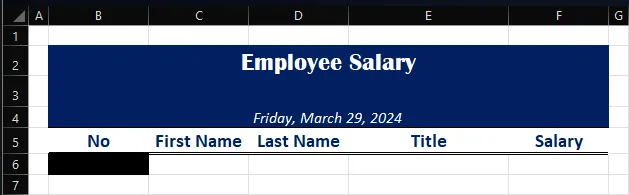
Python Script for Generating Reports
This script fetches data from the SAMPLE.EMPLOYEE table and populates the Excel template.
import argparseimport openpyxlimport ibm_db_dbifrom copy import copy
def copy_cell_formatting(source_cell, target_cell): """ Copies all formatting from source_cell to target_cell. """ target_cell.font = copy(source_cell.font) target_cell.border = copy(source_cell.border) target_cell.fill = copy(source_cell.fill) target_cell.number_format = copy(source_cell.number_format) target_cell.protection = copy(source_cell.protection) target_cell.alignment = copy(source_cell.alignment)
def generate_report(template_path, output_path, data_start="A1"): # Load the workbook and select the active worksheet wb = openpyxl.load_workbook(template_path) ws = wb.active
# Connect to the database conn = ibm_db_dbi.connect() cursor = conn.cursor()
# Execute the query to fetch employee data sql = "SELECT EMPNO, FIRSTNME, LASTNAME, JOB, SALARY FROM SAMPLE.EMPLOYEE" cursor.execute(sql)
# Parse the data_start to get row and column correctly for any column column, row = data_start[0], data_start[1:] start_row = int(row) start_col = openpyxl.utils.column_index_from_string(column)
# Insert data into the worksheet starting from data_start for row_index, db_row in enumerate(cursor, start=start_row): for col_index, value in enumerate(db_row, start=start_col): # The template cell for formatting is in the first row (data_start row) template_cell = ws.cell(row=start_row, column=col_index) target_cell = ws.cell(row=row_index, column=col_index, value=value) # Copy formatting from the template cell to the new cell copy_cell_formatting(template_cell, target_cell)
# Close the database cursor and connection cursor.close() conn.close()
# Save the modified workbook to the specified output path wb.save(output_path)
if __name__ == "__main__": parser = argparse.ArgumentParser(description="Generate an Excel report from DB2 data.") parser.add_argument("template_path", help="Path to the Excel template file.") parser.add_argument("output_path", help="Path where the output Excel file will be saved.") parser.add_argument("--data-start", default="A1", help="Cell position where data insertion begins (e.g., 'A6').")
args = parser.parse_args()
generate_report(args.template_path, args.output_path, args.data_start)Running the Script
Execute the script to generate your report:
python3 generate_employee_report.py /tmp/openpyxl_template.xlsx /tmp/openpyxl_output.xlsx --data-start B6Example Output (openpyxl_output.xlsx):
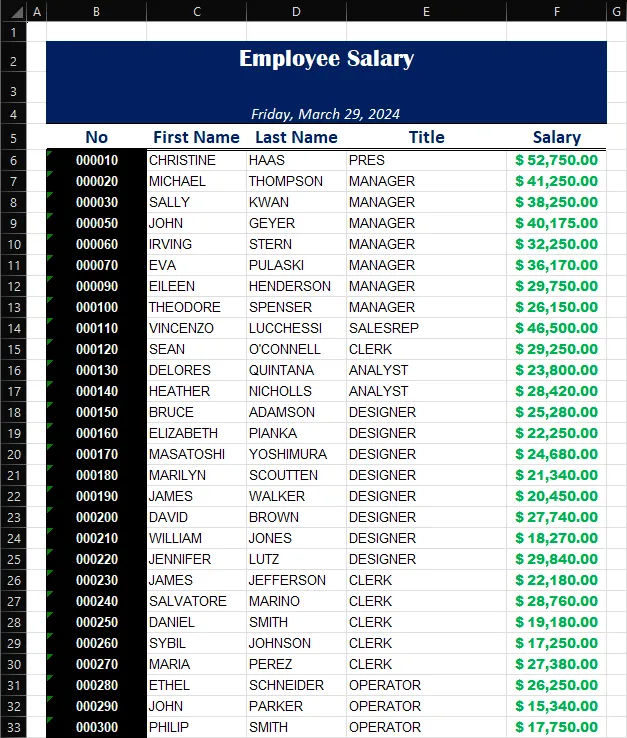
Conclusion
Automating Excel report generation with openpyxl simplifies creating dynamic, data-driven reports, enhancing business processes and decision-making.
